Welcome to Quzardry, a smart, AI powered and lightweight study companion app designed for students.
It helps you learn faster and retain better with flashcards and quizzes.
Built with a clean UI and future-ready design, Quzardry is continuously improving to make studying more engaging and effective.
- 📝 Flashcards for quick revision
- ❓ Quizzes to test your knowledge
- 🎨 Simple & clean UI for distraction-free study
- 📱 Mobile-friendly design built in Android Studio
- ⚡ Lightweight, fast, and easy to use
- 🤖 Geminis API integrated
| Home | Flashcards | Quiz |
|---|---|---|
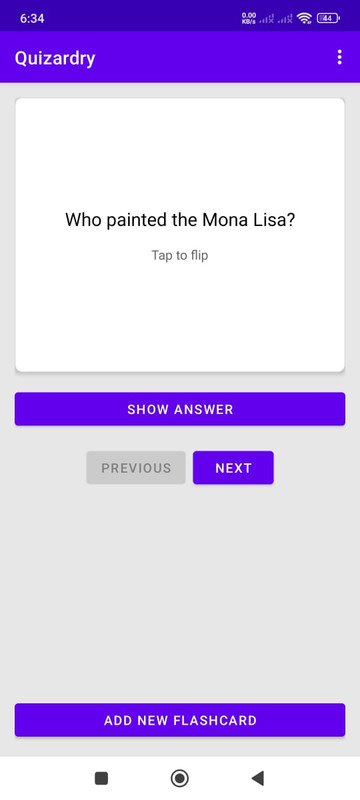 |
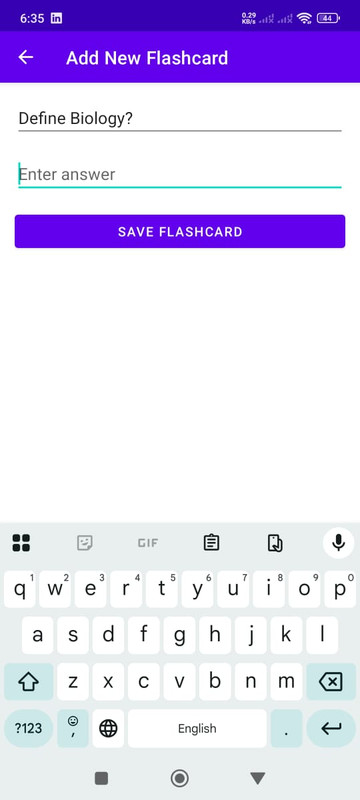 |
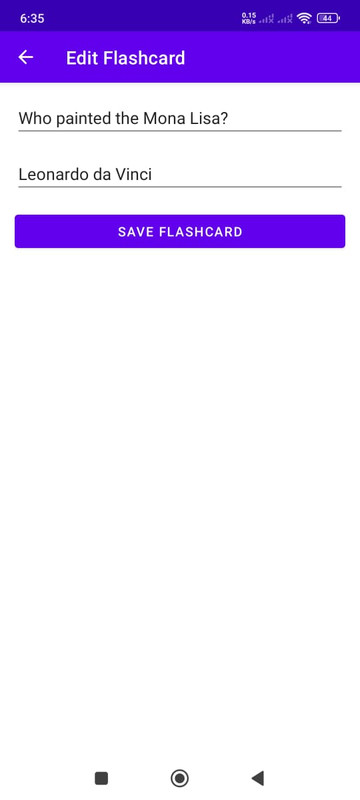 |
- 📊 Progress tracking & performance reports
- 🔔 Study reminders & notifications
- 🎯 Personalized quiz modes
- 🎨 Improved UI/UX for a better experience
- 📲 Generate Flashcards and Quizzes using AI
You will need to download Git, JDK & Android Studio to run this project.
- Download and install Git from the official website: Git Downloads
- Verify the installation:
git --version
- Download and install JDK from the official website: JDK
- Make sure you have the latest version of Git and JDK on your computer.
- Verify the installation:
java -version
- Download and install Android Studio from the official website: Android Studio
- Click the Fork button at the top-right corner of the page to create your own copy of the repository.
- After forking, open your terminal and run the following commands to clone the repo:
git clone https://github.com/muhammadsufyanzafar/Quzardry-A-FlashCard-App.gitNavigate to the Project Directory 📂 Once the repository is cloned, change your directory to the project folder:
cd QuzardryInstall Dependencies ⚙️ From the root directory of your project, install the necessary packages:
npm install- Open Android Studio.
- Click on "Open an Existing Project".
- Navigate to the folder where you cloned/extracted the project.
- Select the project root folder and open it.
- Once the project opens, Android Studio will automatically sync Gradle.
- If it doesn’t, click on File → Sync Project with Gradle Files.
- Go to File → Project Structure → SDK Location.
- Make sure the Android SDK path is correctly set.
- Ensure the project is using the right Gradle & JDK versions.
- Click on Build → Make Project (or press Ctrl+F9 / Cmd+F9).
- Connect a physical device via USB (with USB Debugging enabled) OR
- Use an Android Emulator (create one in AVD Manager).
- Click the green
▶️ Run button in Android Studio.
- Gradle Sync Failed → Check your internet connection, update Gradle, or delete .gradle folder and resync.
- SDK not found → Make sure Android SDK is installed via SDK Manager.
- Emulator issues → Enable virtualization in BIOS, or try a physical device.
- Fork the Project
- Create your Feature Branch (
git checkout -b feature/AmazingFeature) - Commit your Changes (
git commit -m 'Add some AmazingFeature') - Push to the Branch (
git push origin feature/AmazingFeature) - Open a Pull Request
This project is open-source and free to use under the MIT License.
Designed and developed with ❤️ by Muhammad Sufyan Zafar